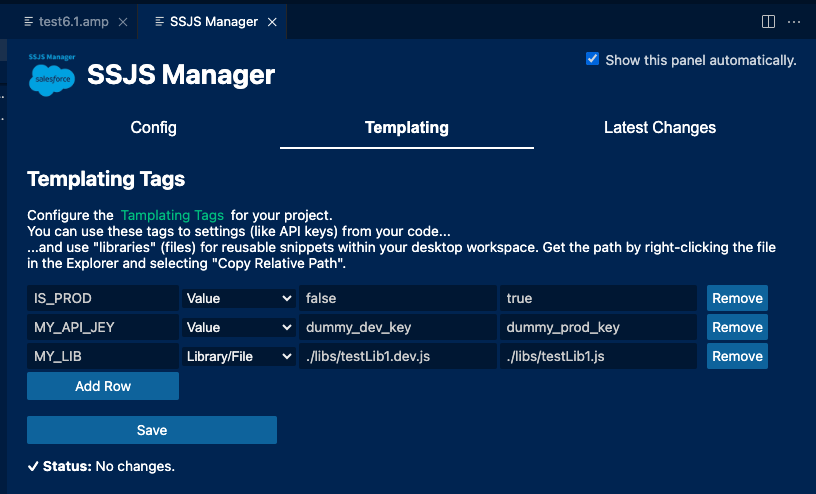
Templating UI Release
The new Templating UI is now available in the latest release of SSJS Manager (v0.4.5). This new UI provides a more user-friendly way to manage your Templating tokens.
Templating
As mentioned, the new part of the User Interface lets you manage your Templating tokens. This feature is especially useful when you want to hide sensitive information from your code or to reuse the same code snippets across multiple CloudPages or Emails. The UI will just make this even easier.
If you need to refresh your memory on how to use Templating tokens in your code, you can check the the article on my page.
Get Path / Open button
Another new feature is the Get Dev Path / Open Dev Page button (and changes to the same command).
The new button appears when your code is saved as .ssjs, .amp or .html file. It will copy the path to your clipboard or open the page in your default browser. This is especially useful when you want to quickly check your changes in the browser. Just beware, that when opening the page, the VSCode will ask you to confirm the action.
Also, the command SSJS: Get Dev Path / Open Dev Page is a bit mouthful, so we are probably going to rename it to something catchier soon.
And how can you select the path copying or open the page? The configuration is in the Settings (Preferences) > Extensions > SSJS Manager > Editor: Get URL Handling. You can choose between Copy or Open.
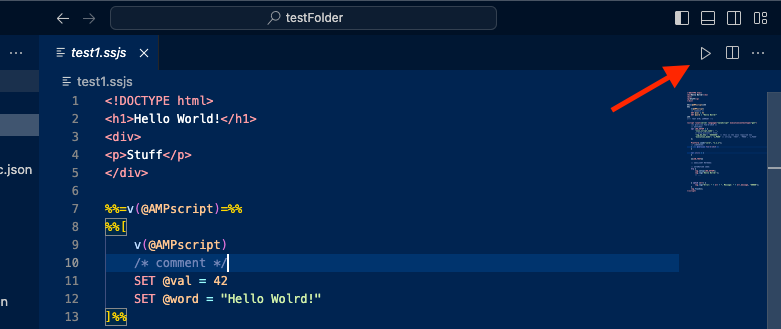
Changes to the commands
There are also some changes to the commands that are worth mentioning, even if their impact is minimal and hard to notice.
All the commands were prefixed with SSJS:. The prefix was removed from the name and put into the category.
One more thing, most of the commands are now conditional. This means that they will only appear in the Command Palette when the conditions are met. For example, the SSJS: Get Dev Path / Open Dev Page command will only appear when you have sufficiently set your project. Start and Stop commands will only appear if using the Server Provider.